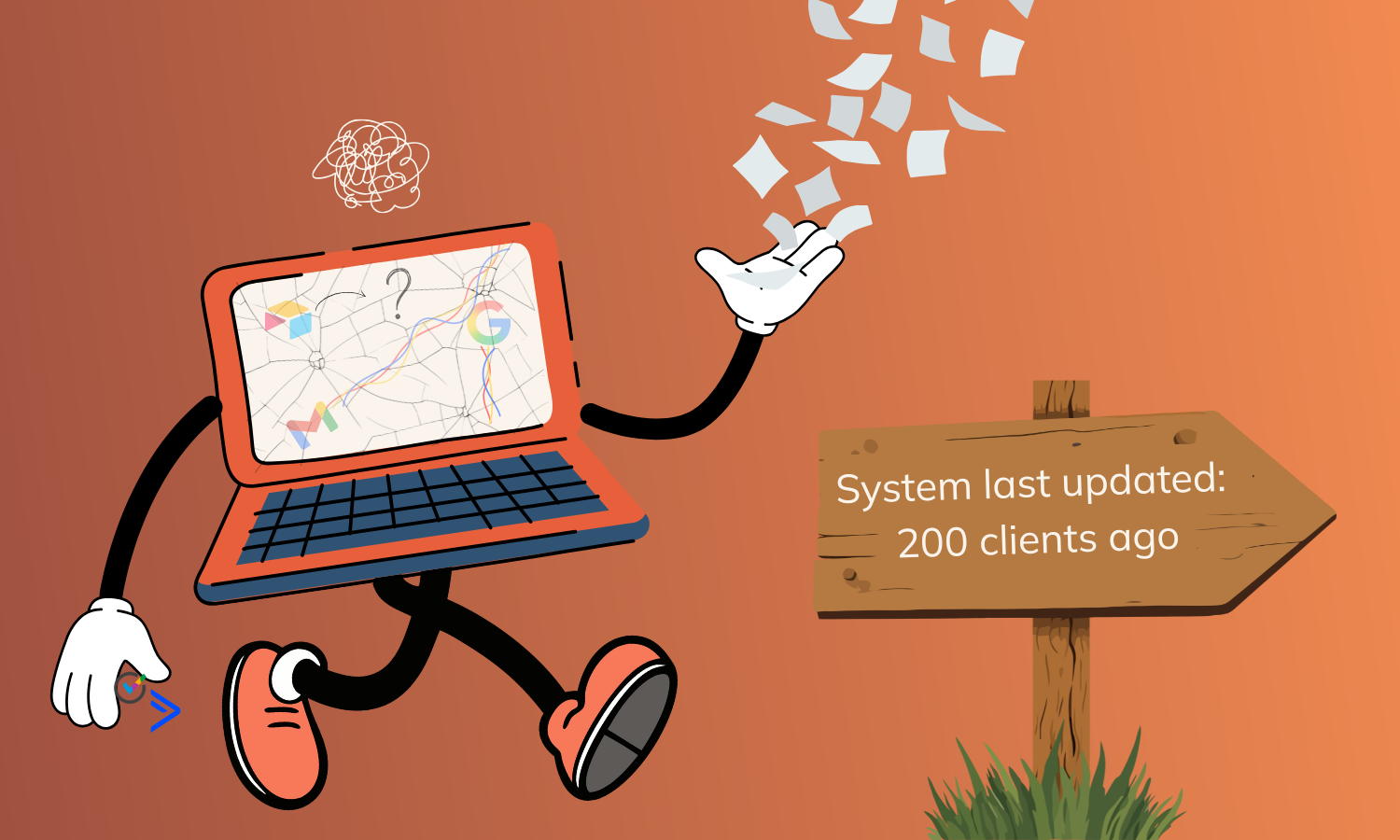.png)
You’ve set up a meeting with a new prospect YAY!
Your scheduling tools send them a reminder an hour before and maybe even 10 minutes before.
You get on the zoom call.
Nothing, Nada, crickets!

They don't show up.
You find yourself facing a common dilemma that most business owners go through: the no-show.
What do you do?

How long should you wait?
Is five minutes enough? Should you extend that to 15 minutes?
The answer largely depends on the meeting and the urgency of the discussion.
Do you send them a reminder?
How do you send it to them?
What's in their reminder?
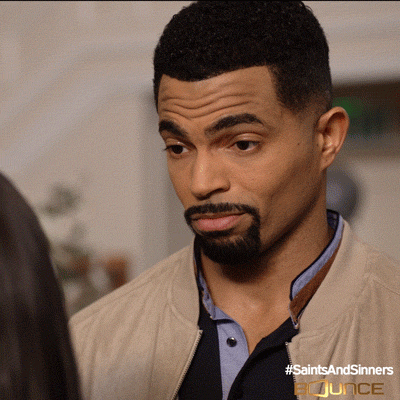
For me if a client doesn't show up after five minutes I'll shoot them an email with the link to the zoom call, or if I've been DMing them on LinkedIn I'll send them the link through LinkedIn.
Maybe the auto reminder didn't make it to their inbox.
If they don't show up after 15 minutes I send them an option to reschedule.
For both of these messages, I have templates.
Those pre-written pieces of communication that can be customized in a snap, are your secret weapon in these situations.
Why waste time thinking what to write?!
Every time I tweak the email based on the situation, but it's so much better to not have to start with the blank screen.
Templates provide you with a valuable resource to manage common scenarios like no-shows while maintaining a high level of professionalism. They empower you to respond promptly, keeping the lines of communication open and ensuring that missed opportunities can potentially be reclaimed.
So, the next time you find yourself facing the dreaded silence of a no-show, remember with a few clicks and customisations, you can turn an awkward situation into a productive opportunity, all while saving yourself the stress of starting from scratch.
And yes of course I have a template for following up!
Putting it in action
If you use Outlook, you can save different pieces of any email as a snippet (also knows as building blocks).
a. Select the content or email message part that you want to store as a reusable building block.
b. On the Insert tab, in the Text group, click Quick Parts.
c. Click Save Selection to Quick Part Gallery.
d. Fill out the information in the Create New Building Block dialog box:
If you use Gmail, here’s how you can start using templates. You’ll first need to enable using templates from the Settings menu:
Settings > See all settings > Advanced > Templates > Enable > Save
Now create your template:
a. Compose a new email. Include a subject line, the body of the text as well as a signature. If there is text that you sometimes use, and sometimes don't, add it as well. It's easier to delete than it is to remember what to add.
b. On the bottom toolbar, find the three horizontal dots (more options) and click.
c. Hover over Templates and from the menu select Save draft as template.
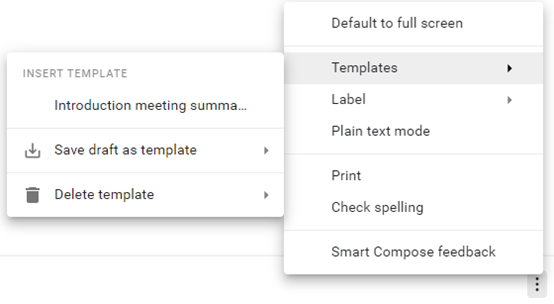
That's it! Your template is saved.
Next time you compose an email, click those three dots and find the templates menu. You'll have your template ready for use.
Other uses for templates
Templates are good for more than just email follow ups.
Next time you need to create a proposal or a contract - try to see if you have repeating sections.
Turning your documents into templates with variables means you’ll be able to set up your workflow in a more automated fashion. Saving you tons of time on admin. And making your life easier.

.png)